
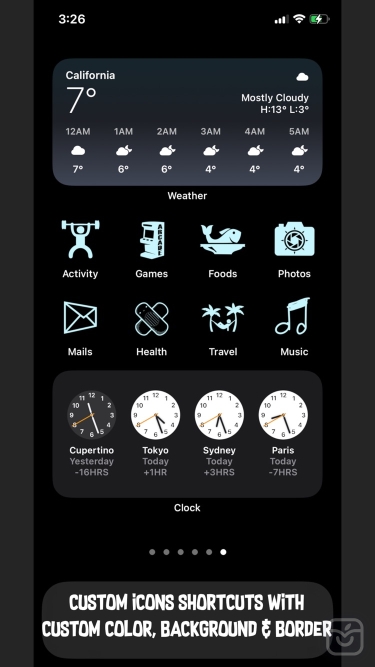
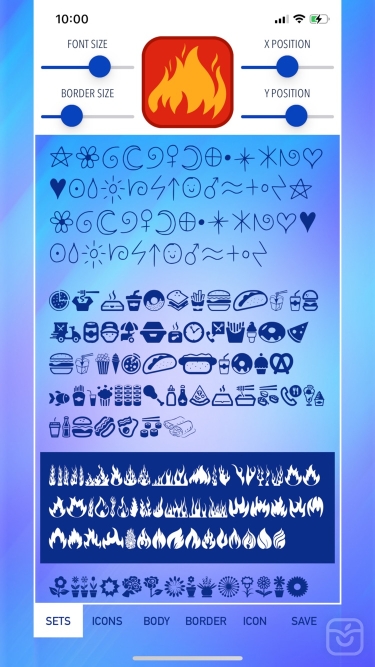
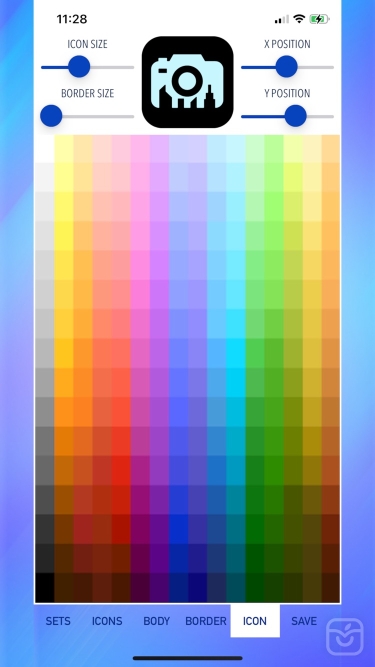
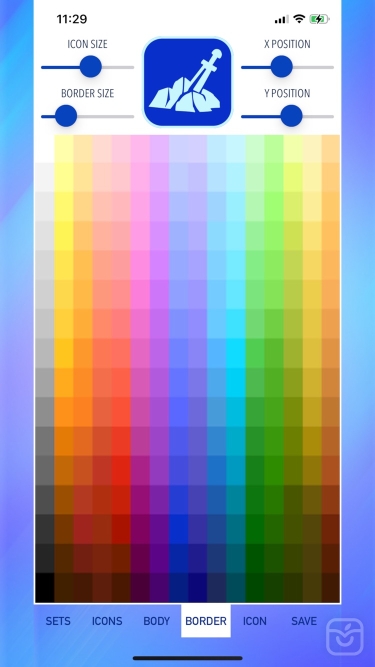
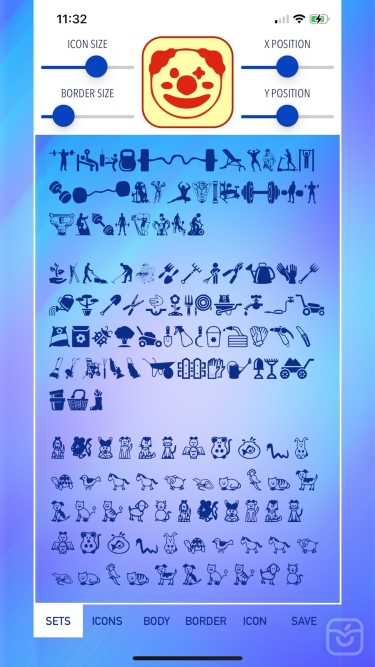
توضیحات
Shortcut Icon Maker app is a must have tool for users to create custom shortcut icons for apps and transform their device homescreen into a beautiful custom display with nice color scheme of their own choice.
Users can choose from plenty of icons sets with more than 1,000 total icons from the list with many customisation options as per below:
- Change the icon size
- Choose the icon colour
- Create border for the icon
- Customize border size
- Choose border colour
- Choose icon body / background colour
- Adjust the icon position up, down, left or right
- Ability to create background colour for homescreen to match the icon's body colour. In this way, your icons will appear as if their background color is transparent.
All icons created will be saved in the device photo library and can be used directly with apple's own Shortcut app for customisation.
Shortcut Icon Maker app is surely an easy to use app & with iOS14 widget customization features, this will be a perfect match to create a stunning homescreen display for your device.
How to create a custom icon..
- Open Shortcut app (make sure to use the one from Apple).
- Select "+".
- Select "+ Add Action".
- Select "Scripting".
- Select "Open App".
- Select "Choose" and pick the app that you wanted to open with this shortcut.
- Select the round "..." button at the top right area under "Next".
- Set your shortcut a name.
- Tap on "Add to Home Screen".
- Under the "HOME SCREEN NAME AND ICON", put the name that will be displayed under the Icon (tips: this name can be empty, this will make the icon clean without text at the bottom).
- Tap the Icon and select "Choose Photo".
- Select your desired image that was saved with Icon Text Maker app to become the shortcut Icon.
- Select "Add" after a image has been selected as shortcut Icon.
- Confirmation message will be displayed to say it is done!.
- You can now repeat for every Shortcut you needed.
- Note : you can actually use the same shortcut with different Icon photo set (meaning with the same one shortcut you can create & add as many icon as possible to be put in the home screen, but remember these all different photo icons will only open the one app that you specified earlier). This is useful if you wanted to create icons just for fun & just for nice display purposes.
- If different app needs to be open with the Icon, you need to create a new shortcut with the above steps for each app.
Enjoy!
تغییرات نسخه اخیر
توسعه دهنده
aZeR DiLLs

